Configuring an Item Type
Each unique item destined for stock is recorded as an item type. These item types serve the inventory structure, allowing for efficient management of diverse items. You can stock items to an item type and establish a structured framework that streamlines inventory tracking, facilitates accurate stocking, and empowers informed decision-making regarding stock levels by preventing stockouts.
To access item types, navigate to the Item Type section. The All Item Types screen appears with the list of item types as shown below.
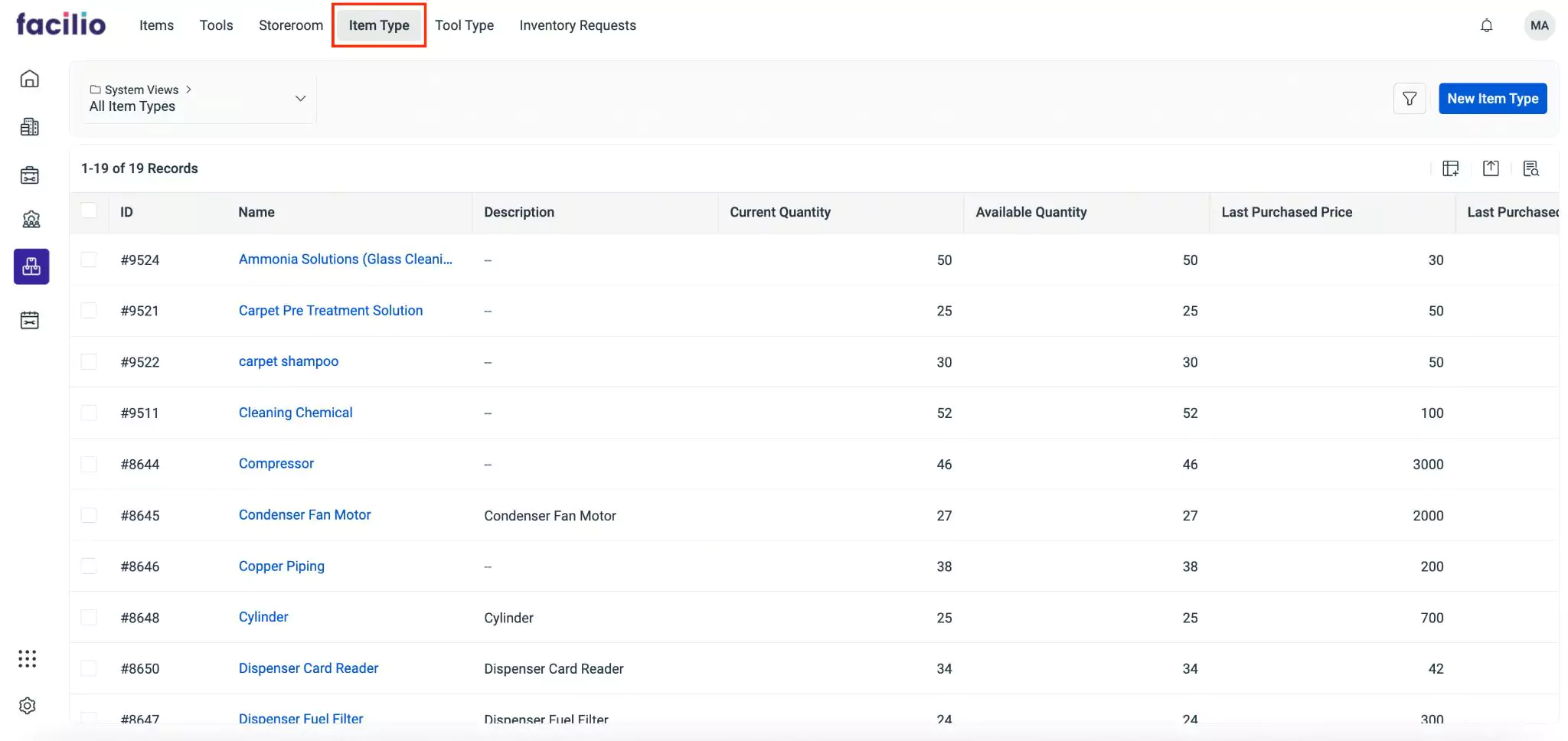
The upcoming sections explain how to add an item type and stock items.
Adding an Item Type
Item type serves as a fundamental cornerstone in organizing and managing stocked items with precision and efficiency. The creation and management of item types empower you to establish an effective system for tracking and managing the movement of inventory items and have a better understanding of the usage patterns.
To add an item type,
Click New Item Type from the All Item Types screen. The Item Type screen appears as shown below.
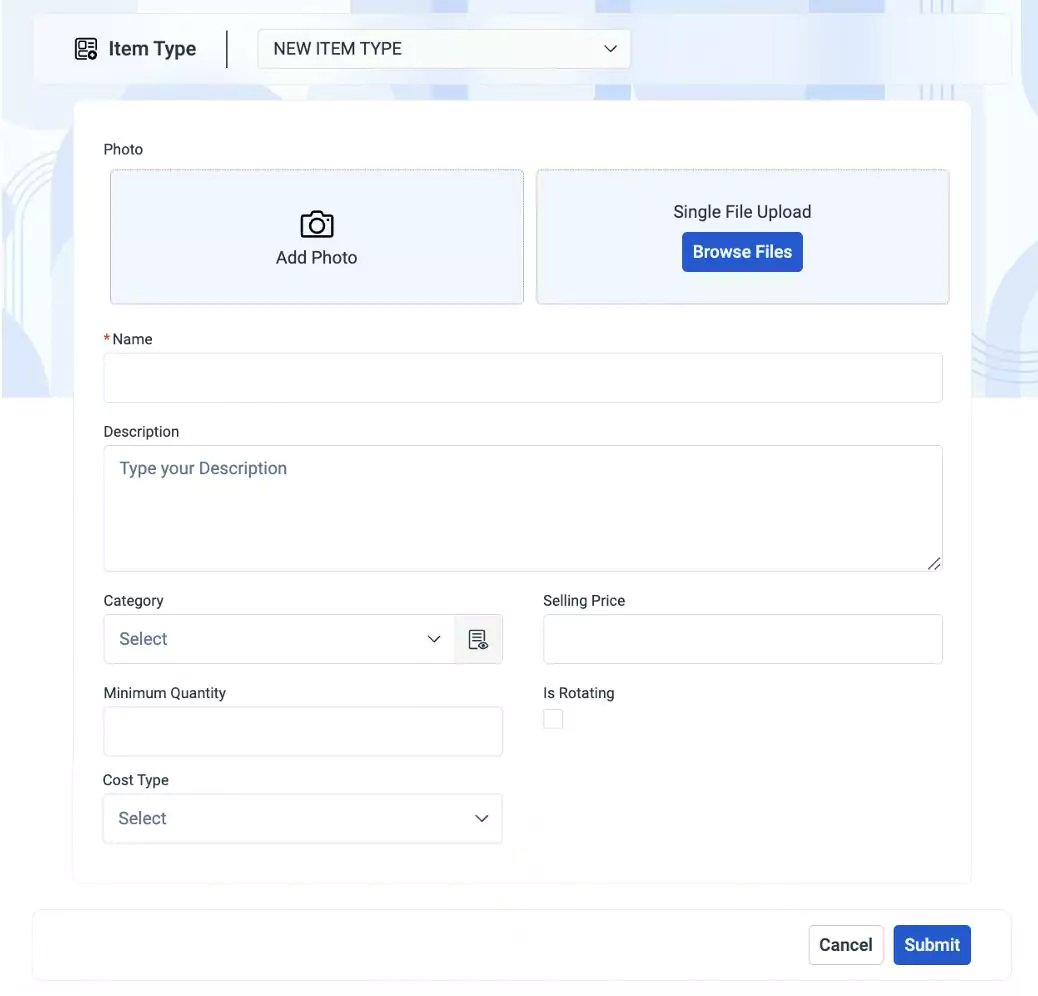
Update the following fields in this screen:
Photo - An image that represents a specific item type
- Add Photo - To click and upload image instantly
- Single File Upload - To browse and upload a relevant file
Name - A label to identify the item type
Description - A short note that specifies the information of an item type
Category - The classification to which the item belongs
Selling Price - The amount at which the item is to be sold
Minimum Quantity - The minimum quantity of items required in the inventory
Is Rotating - An item that serves as a temporary replacement for items that become faulty in the operational location. Check this checkbox if the item is to be considered as rotating.
Example: When an Air Conditioner malfunctions and requires servicing, it is replaced with another functioning AC until the faulty one is repaired and operational again. Consequently, the replaced Air Conditioner serves as a temporary replacement item and is tracked as a separate asset.Read the Rotating Items feature for more information.
Cost Type - The valuation method to determine the cost of inventory items based on which the selling price of each item is calculated. You can select from the below options:
- LIFO (Last In, First Out) - The latest purchase price of the inventory item is considered as the selling price
- FIFO (First In, First Out) - In contrast to LIFO, the oldest purchase price of the inventory item is considered as the selling price
- Weighted Average - The weighted average method calculates the cost of goods to be sold by summing up the total cost of items in inventory and dividing it by the total number of items in inventory.
Click Submit. The details page appears as shown below.
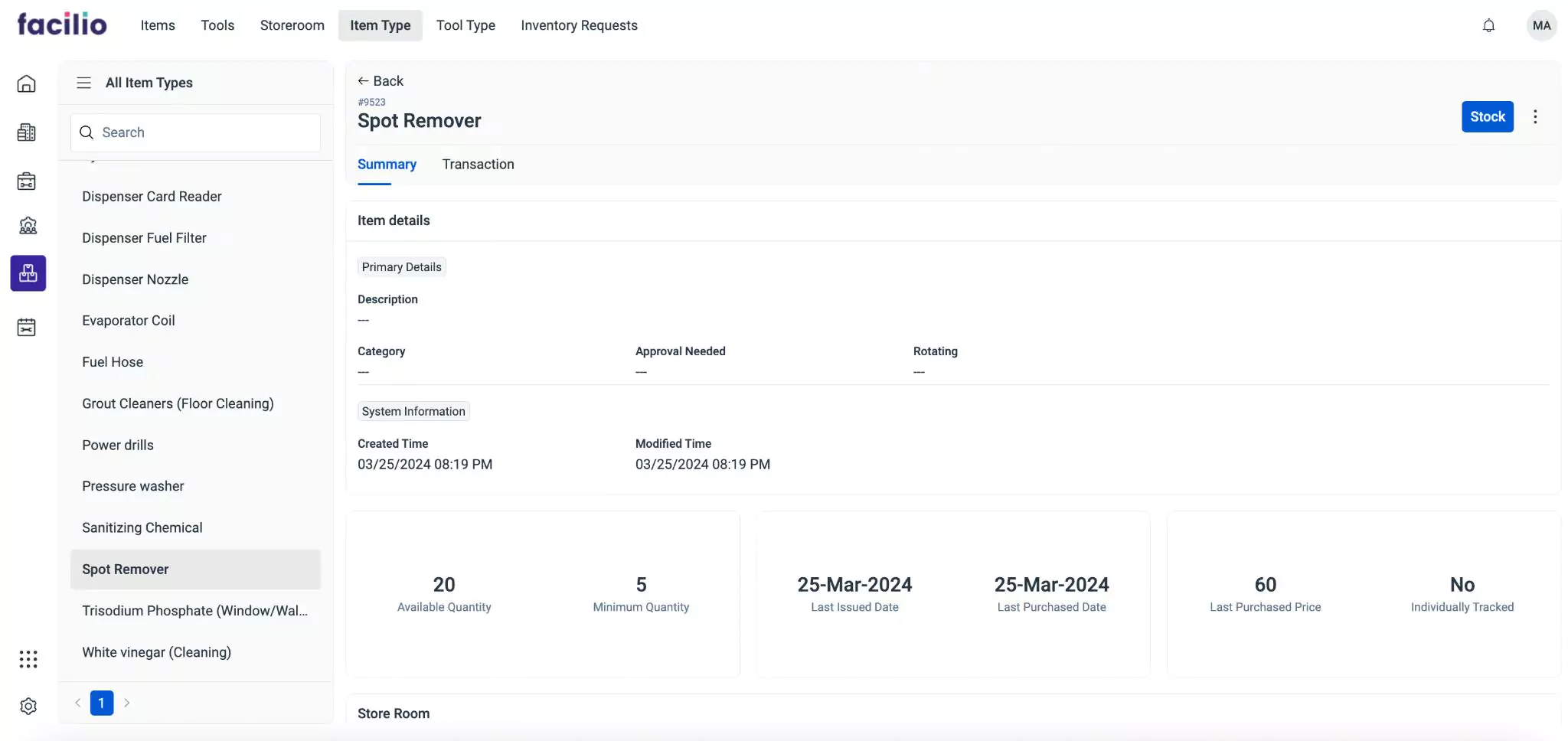
You can stock items using the Stock button from this screen. Read the Stocking Items section for more information.
You can click the (Vertical ellipses) icon from the top right of the details page and select Edit to modify details related to the selected record.
Stocking Items
Stocking of items in inventory involves a defined process of acquisition, organization, and management within designated storage locations. This practice ensures that items are readily available when needed for seamless operations and exceptional customer service. By maintaining a robust inventory stockpile, organizations can seamlessly fulfill work orders without encountering shortages or disruptions. This proactive approach fosters operational smoothness, allowing tasks to be executed with efficiency and effectiveness.
To stock items,
Select the required item type from the All Item Types list. The details page of the item type appears as shown below.
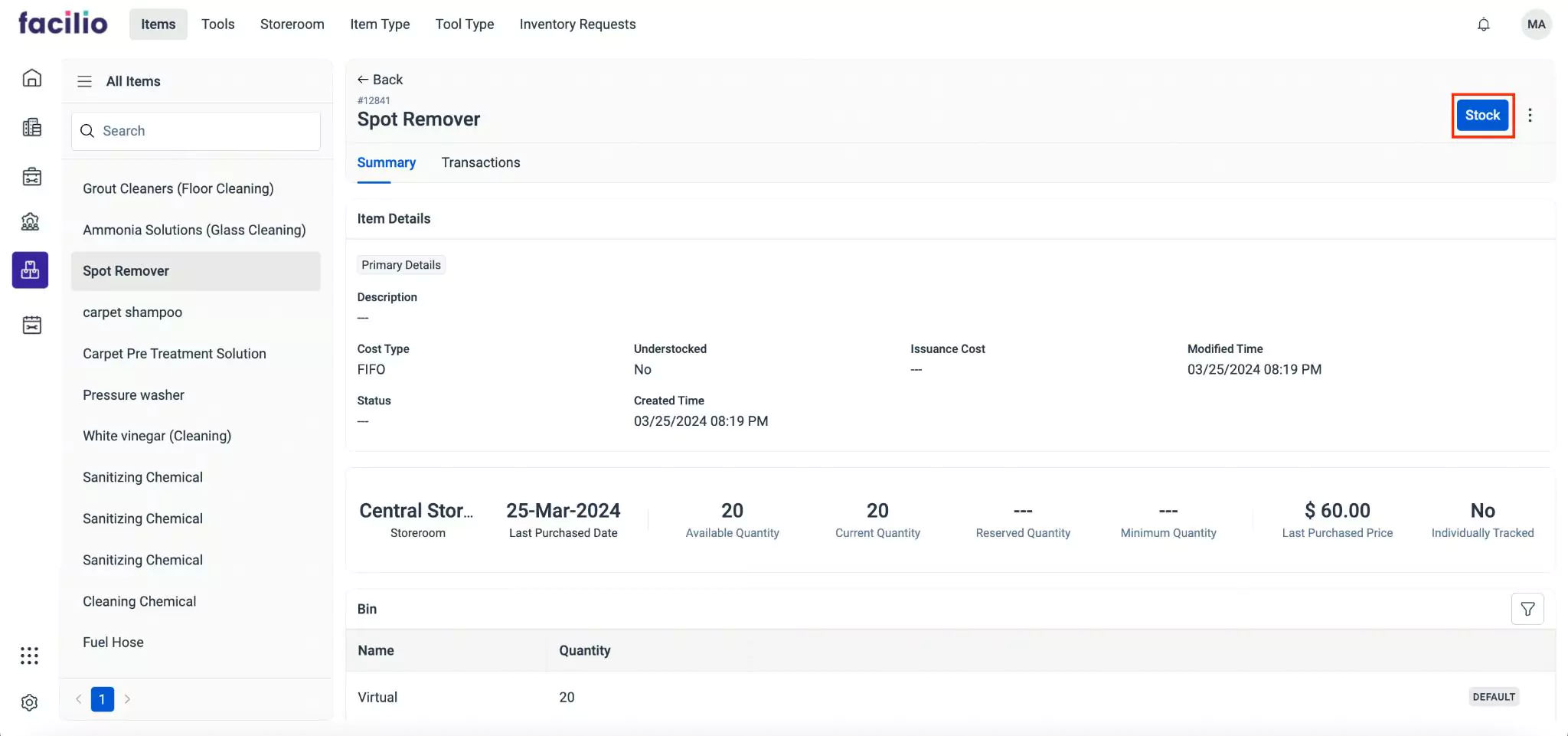
Click Stock at the top right of the screen. The Stock Item screen appears as shown below.
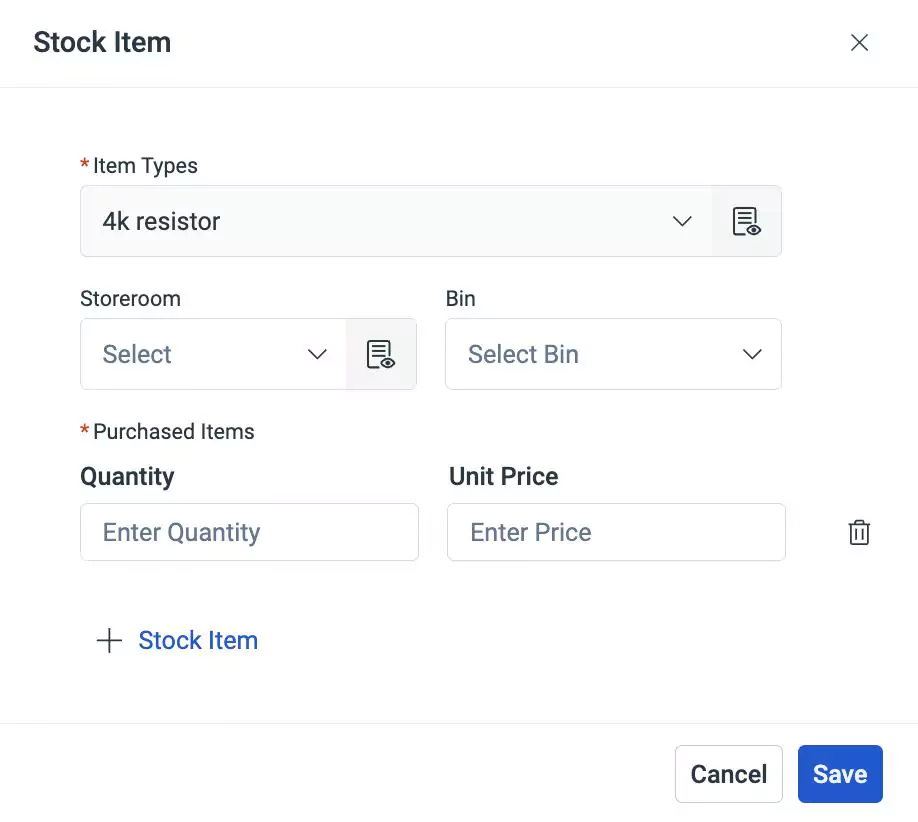
Update the following fields in this screen:
Item Types - The name of the Item Type
Note: This field is auto-filled and cannot be modified.Storeroom - The storage location where items are stocked within the inventory
Bin - A specific subdivision within a storeroom where items are stored
Purchased Items - The items procured from the supplier or vendor. Update the following fields:
- Quantity - The number of items to be purchased
- Unit Price - The cost of one item
You can use the button to stock more items with different unit price and the (Delete) icon to remove the stocked item.
Click Save. The required number of items are stocked for the item type.