Illustrating Dispatch Console Map View
Map view provides a graphical representation of a field agent’s geographical locations. This provides a clear and intuitive visualization of the spatial distribution of field agents and their respective service locations. To access the Map View, navigate to the Dispatch Console section and click the (Map) icon at the top right corner of the screen.
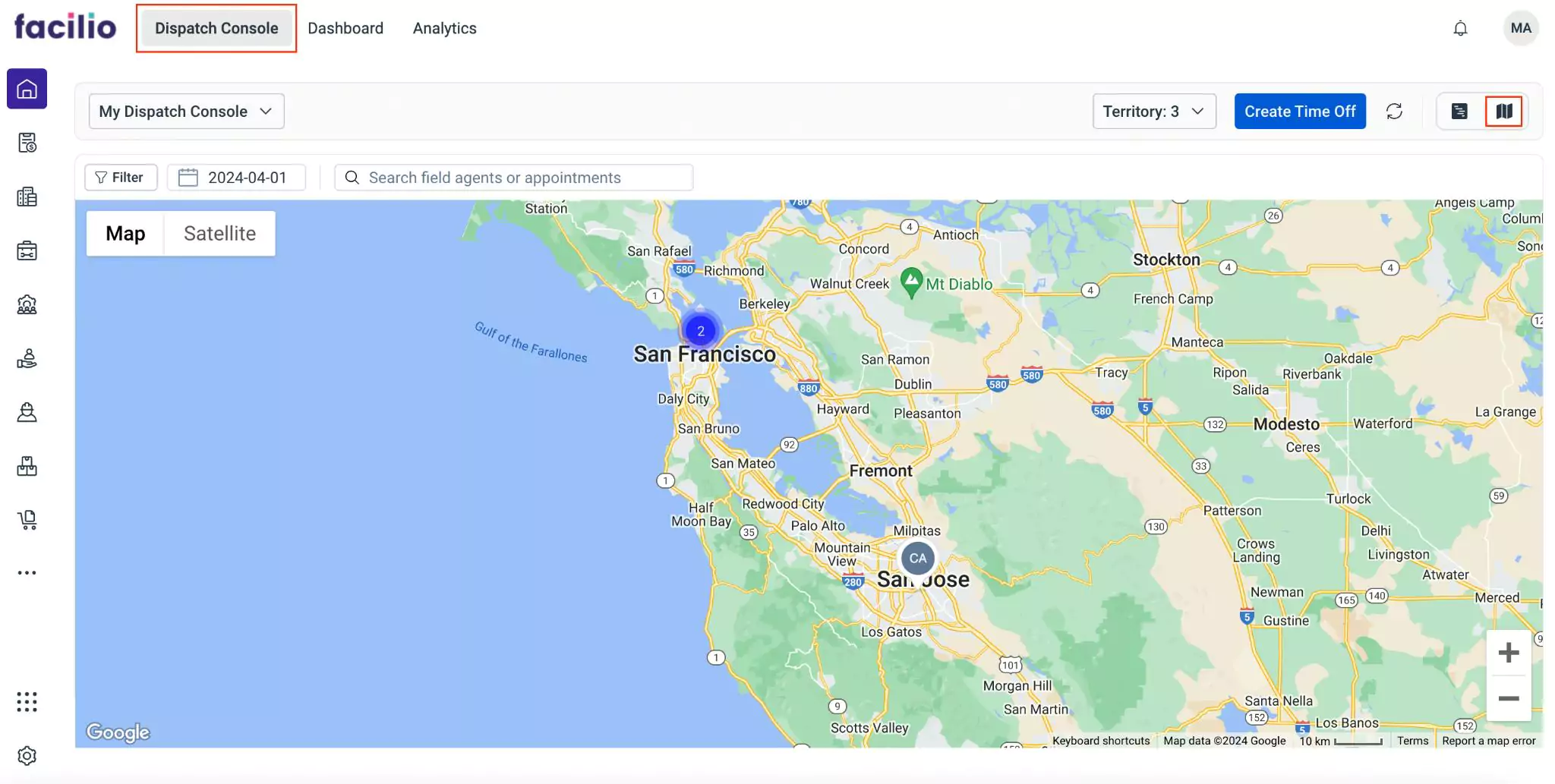
When you access the map view, it automatically shows the current locations of field agents for the current day. However, you have the flexibility to view locations for different dates by clicking on the (Calendar) icon, which allows you to select a specific date. Additionally, you can search for field agents or appointments by clicking the (Search) icon. Start typing some text in the search field and select the required field agents or appointments from the suggestions fetched.
The locations of field agents are represented as markers on the map. Each marker typically corresponds to a specific field agent and indicates their current position. If there are multiple field agents in a particular location or territory, a cluster of markers will appear on the map, indicating the number of field agents available at that location. You can zoom in/zoom out the map using the and icons respectively.
The Filter section provides users with the capability to refine the map view by applying specific filters related to field agents and service appointments. This functionality enables users to focus on particular aspects of their operations, such as viewing the availability of field agents in a locality or filtering appointments based on criteria such as status or priority.
To apply filter(s),
Click the Filter at the left corner of the screen. The Quick Filter by screen appears.
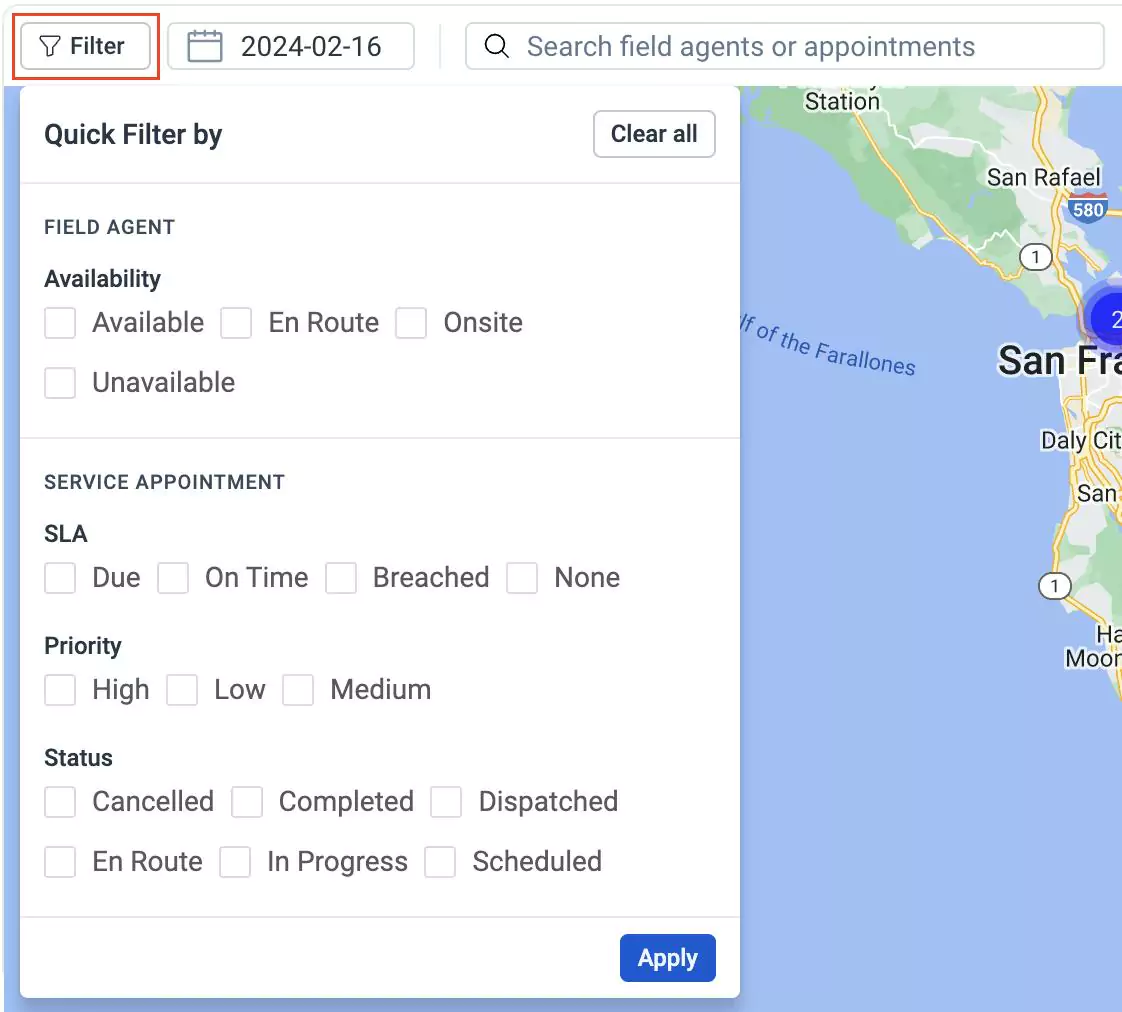
Enable the required checkbox and click Apply to apply the filter. You can use the Clear all option to clear the filter, if required.