Configuring Data Access Permissions
After you create a permission set, you must configure the related data and field accessibility settings. These settings contribute to customizing the page layout and the information displayed to the user within the scoped data. You can enable or disable the desired components/fields across the modules to view or hide them, respectively, based on the type of user for whom the permissions are configured. To configure the data access permissions,
Click on the required permission set from the Permission Set section. The respective permission set configuration screen appears.
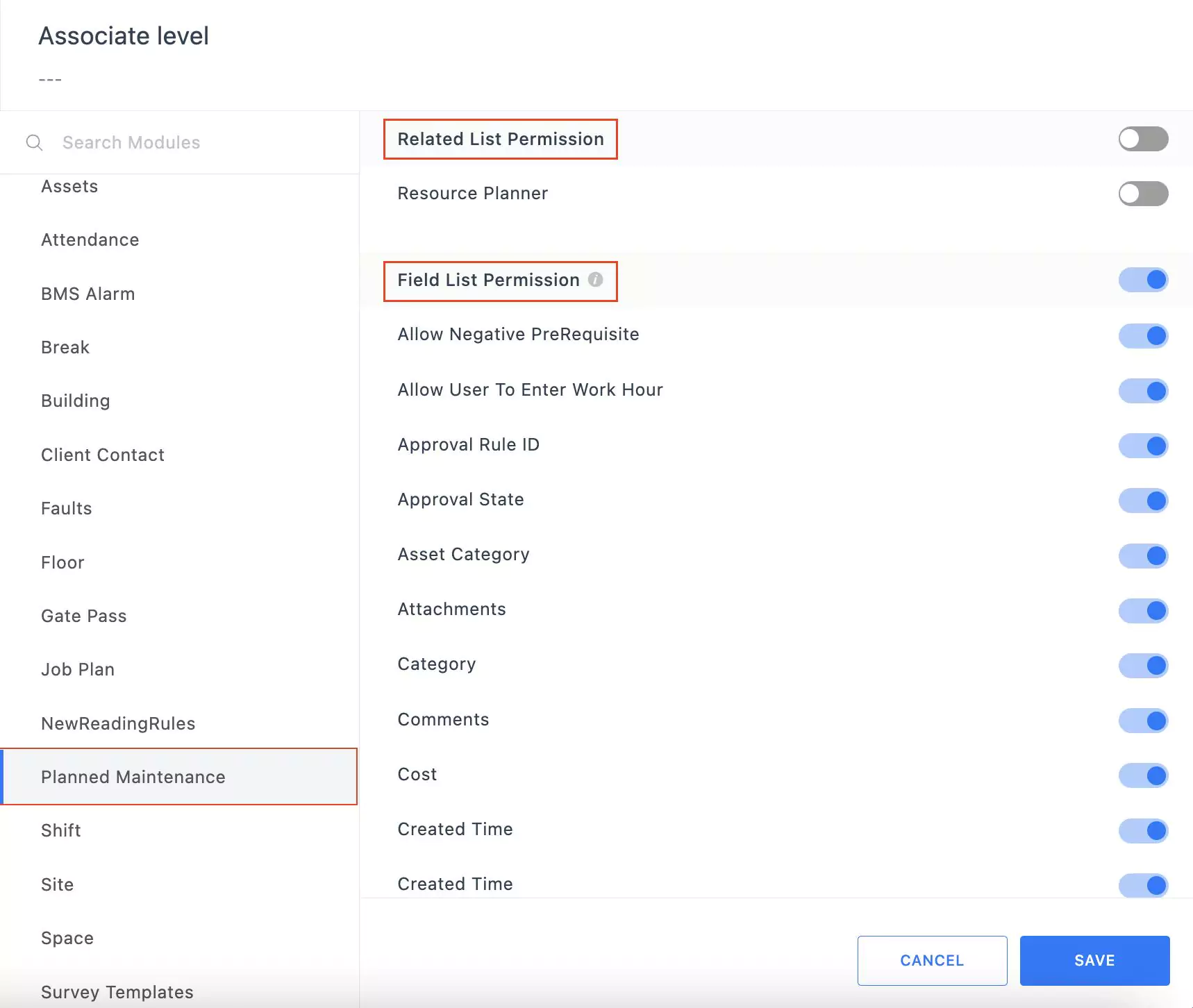
Select the module for which the data visibility or accessibility settings need to be customized. The list of customizable items appears, as shown below
Enable or disable the required items grouped under the Related List Permission and Field List Permission sections.
Click SAVE. The updated settings are now successfully saved.
Similarly, you can configure data access rights for multiple modules, as a part of the permission set. You can use the (toggle) button corresponding to the Related List Permission and Field List Permission headers to enable or disable all the corresponding list items in bulk.