Applying User Scope and Permission Set
Let us consider assigning user scope and permission set one by one to the user account Nick Jonas.
Assume that the Technician user scope is configured to display only the assets corresponding to the AHU category. You can associate this user scope to the user account, as shown below.
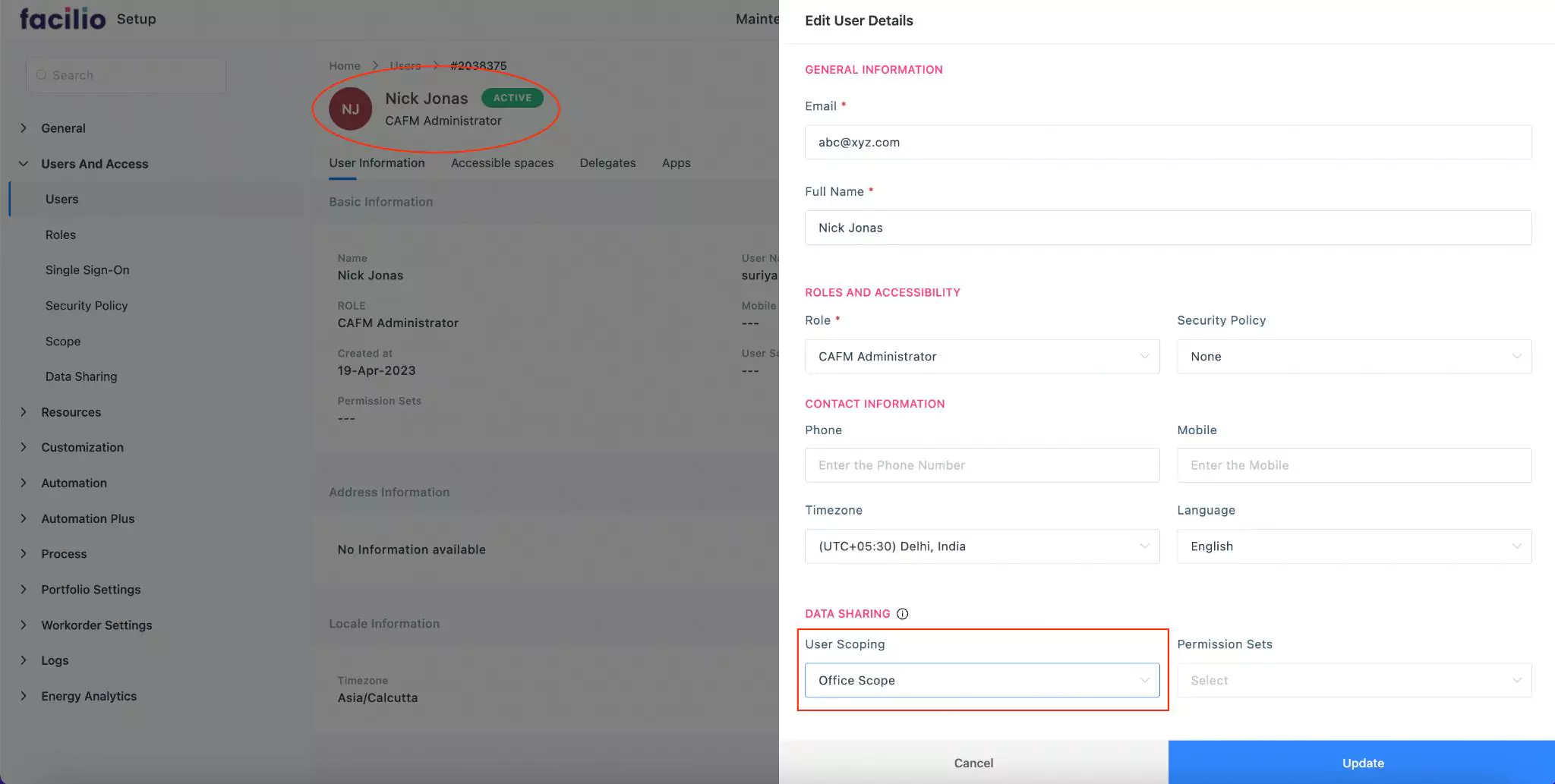
As a result, when the user (Nick Jonas) navigates to the Assets module, the application displays only the assets that are tagged against the AHU category.
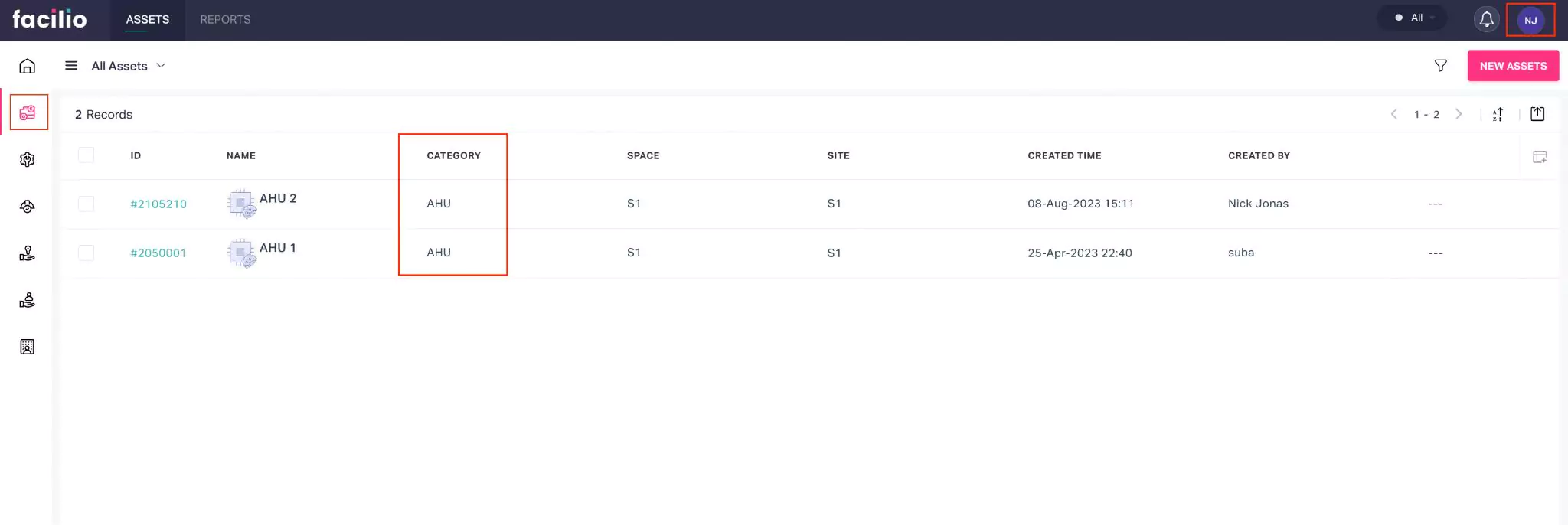
Next, assume that the Associate level permission set is configured to hide the Created By information in the Asset module. You can associate this permission set to the user account, as shown below.
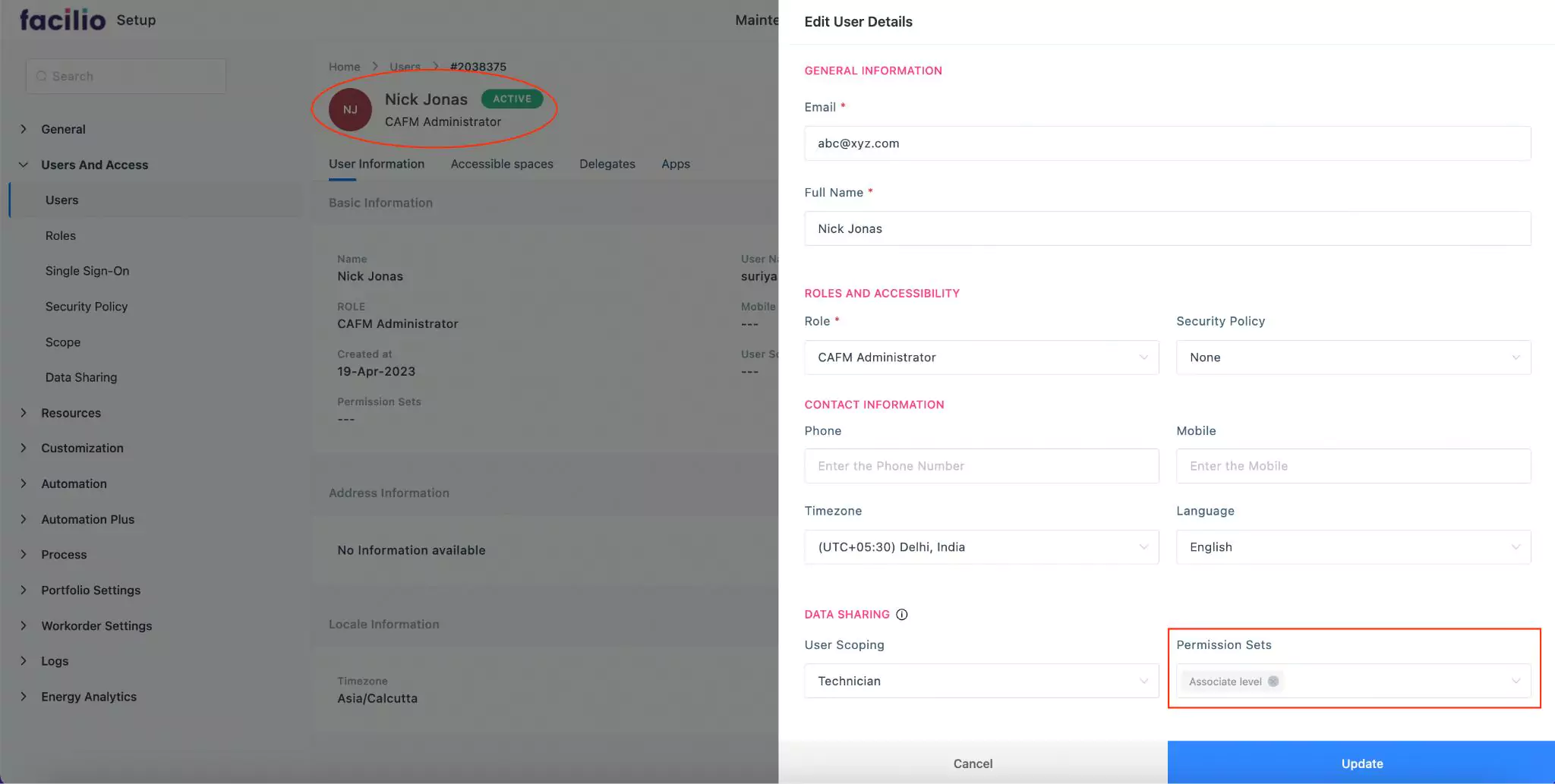
As a result, when the user (Nick Jonas) navigates to the Assets module, the application displays all other details in the list view, except the Created By information.
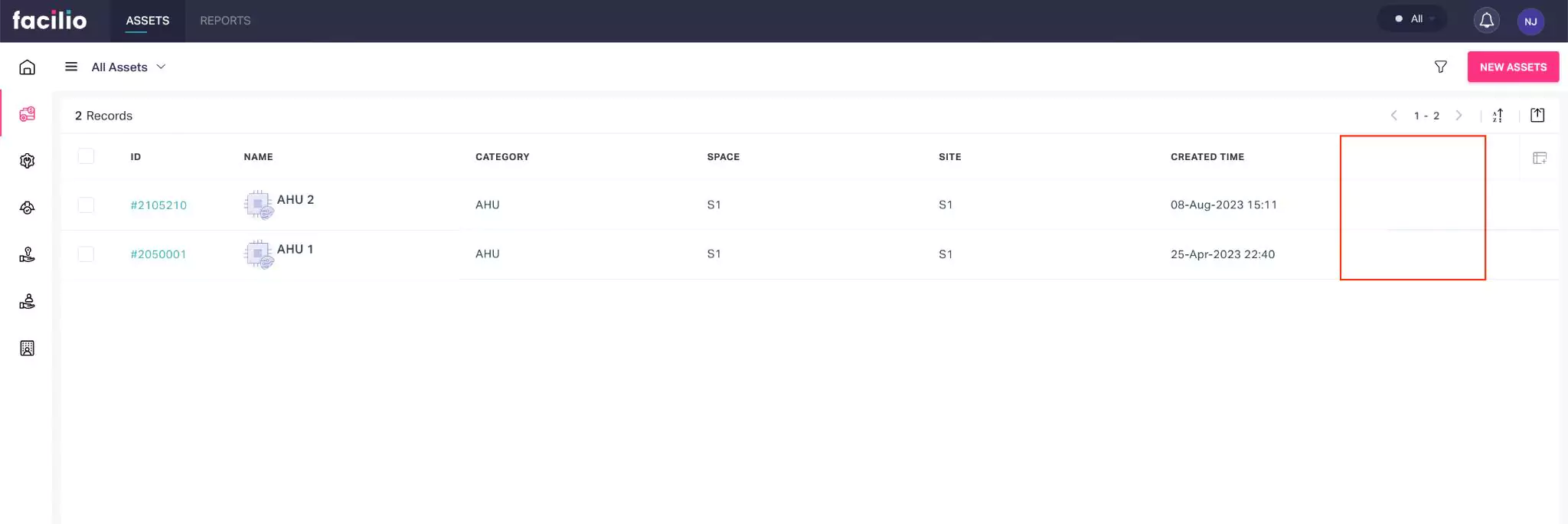
Similarly, if the associated scoping or permission set(s) have access restrictions configured for other modules, the corresponding data is filtered and displayed accordingly for the user logged in.