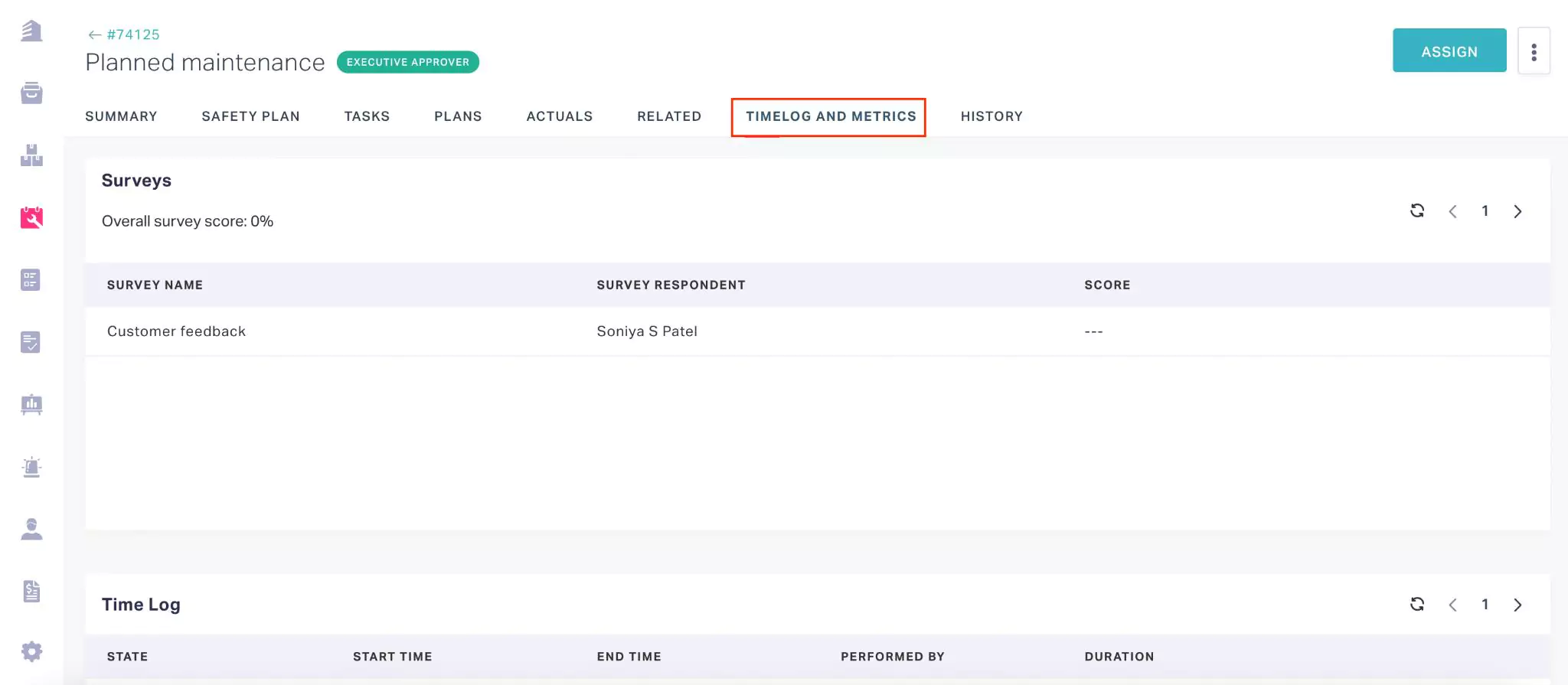Viewing Surveys
nce a survey is triggered it is answerable or accessible from the Home screen of the application. You can access the surveys from,
Survey section - Displays the list of all the surveys including both completed and unanswered surveys.
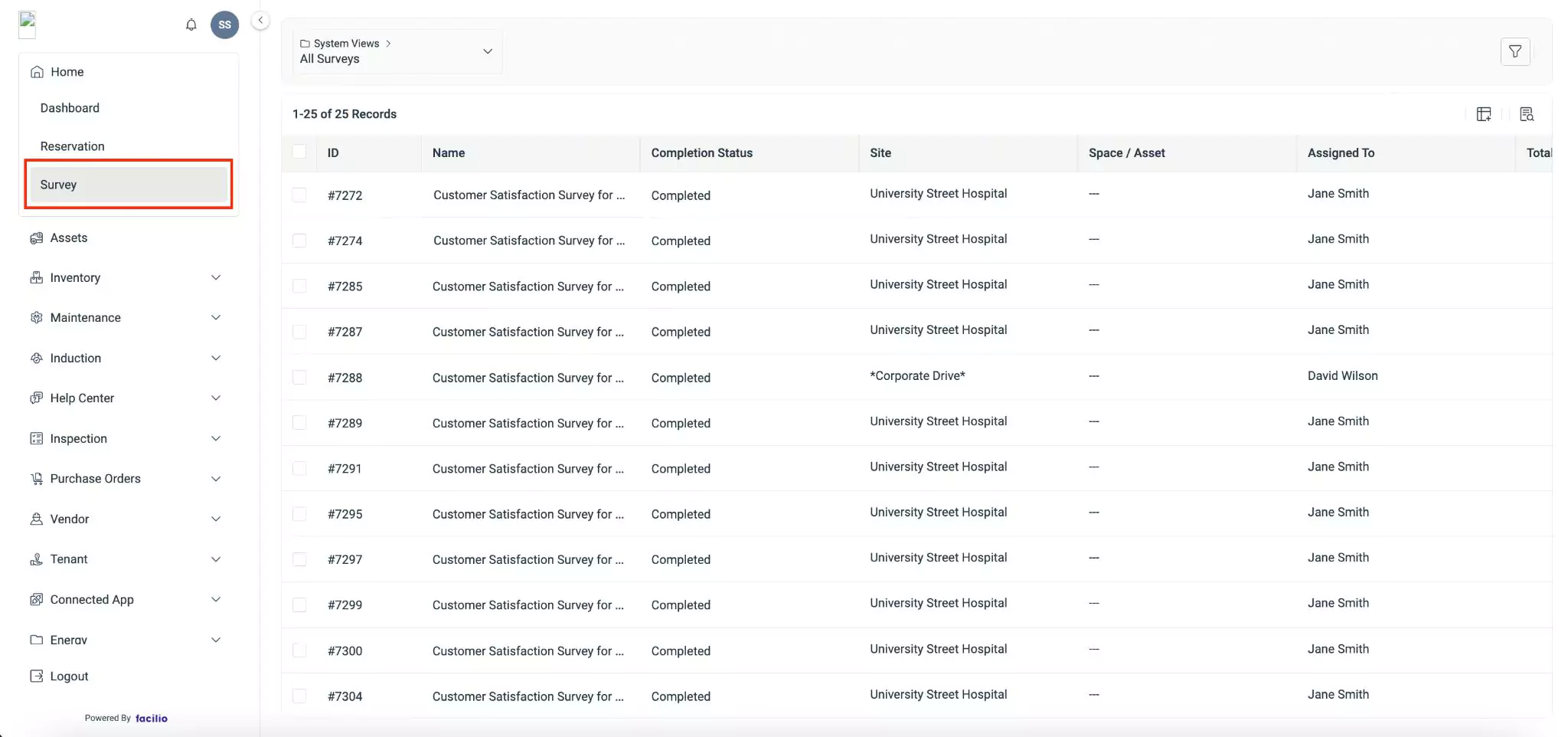
From the All Surveys view, upon clicking the survey name you can access the survey info, such as the respondent who answered the survey and the recorded responses. To complete an unanswered survey from this screen, you can click on the work order name and answer it from the work order details screen that appears. Read the Taking Survey section for more information.
Note: The surveys that expired without answering are not listed on this screen.Survey details screen - Displays only the surveys related to the particular work order. In this screen, the toaster notification for the last initiated survey appears, allowing you to respond instantly.
In addition, you can access the surveys through,
Show My Surveys option - Displays all the active and unanswered surveys associated with the work order.
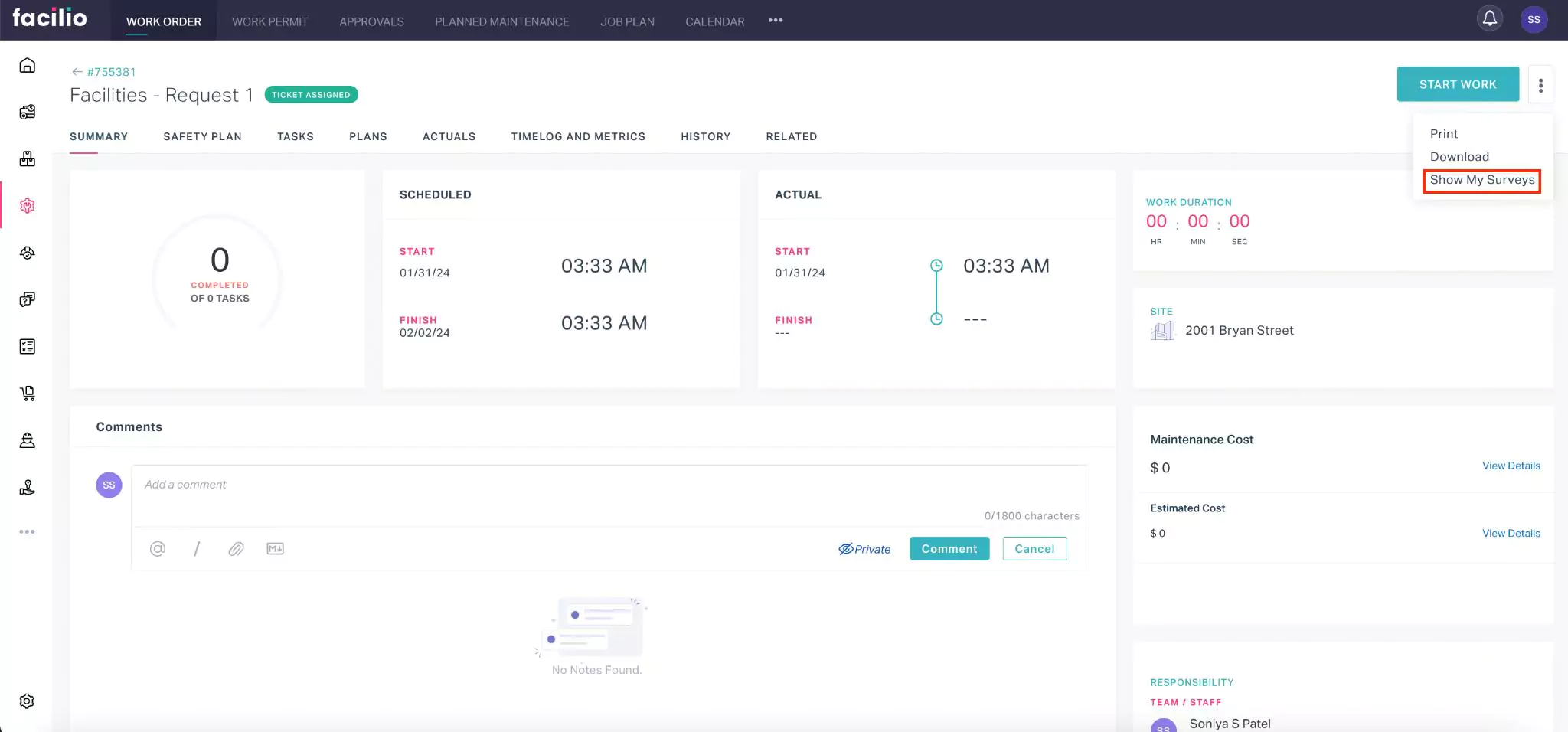 Note: This option is visible only if any survey was triggered corresponding to the work order.
Note: This option is visible only if any survey was triggered corresponding to the work order.Time Logs and Metrics section - Displays the answered surveys and allows you to view the survey info, such as the respondent who answered the survey and the recorded responses.