Managing Fields
This section explains how to create a new field, view the existing fields, add a field into an existing template, add a rollup field and perform other activities against a field.
Viewing the Fields
The Fields section of a module displays both the system and custom fields.
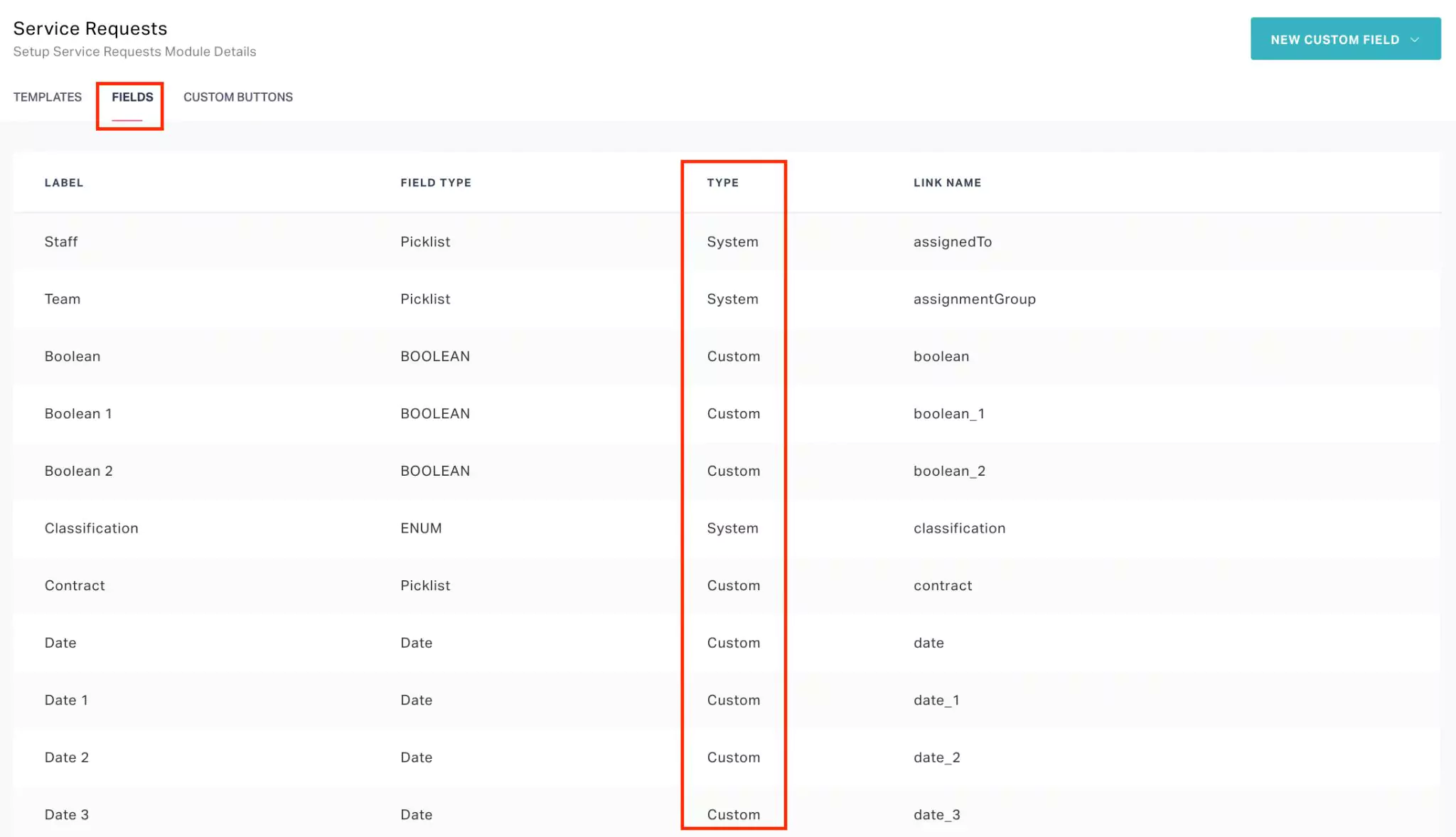
The type of field (that is, date, picklist and so on) is also indicated in this section.
The custom fields added to a module in the following ways are recorded in this section:
- New custom fields created while building a form
- New fields created from this section upon clicking the NEW CUSTOM FIELD button. Read the Adding a Field section for more information.
Adding a Field
The fields that are created in the Fields section can be utilized while building a form. To create a new field from this section,
Click NEW CUSTOM FIELD at the top right.
Create the required fields upon selecting any of the following options from the drop down:
Add field - To create a new custom field of selected types.
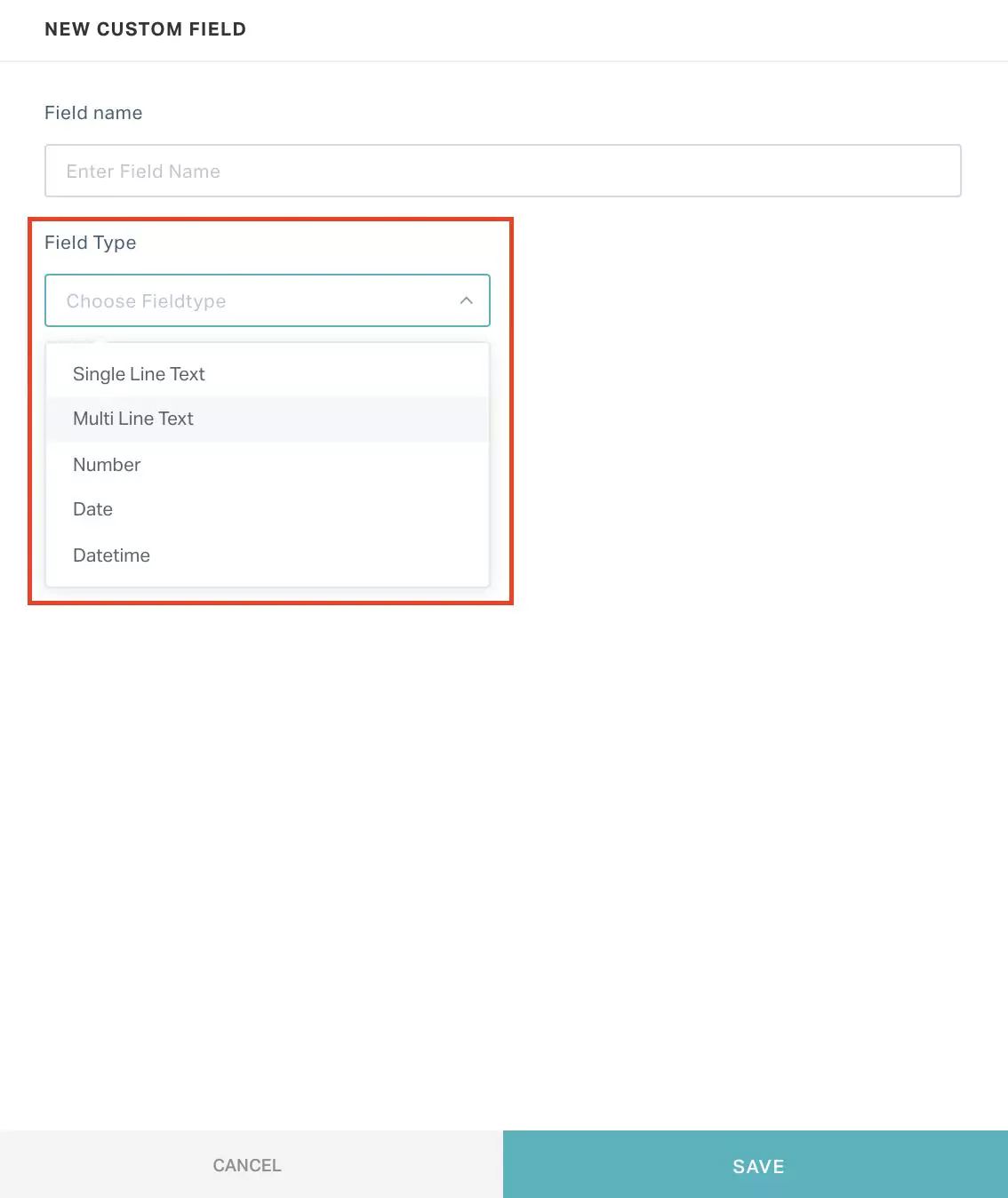 Note: Using this option, only the fields of the types shown in the above screenshot can be created.
Note: Using this option, only the fields of the types shown in the above screenshot can be created.Add field in template - To create and add a new custom field directly into a selected template.That is, If you choose this option you will be prompted to select any one of the existing templates (as shown below) into which the new field can be added.
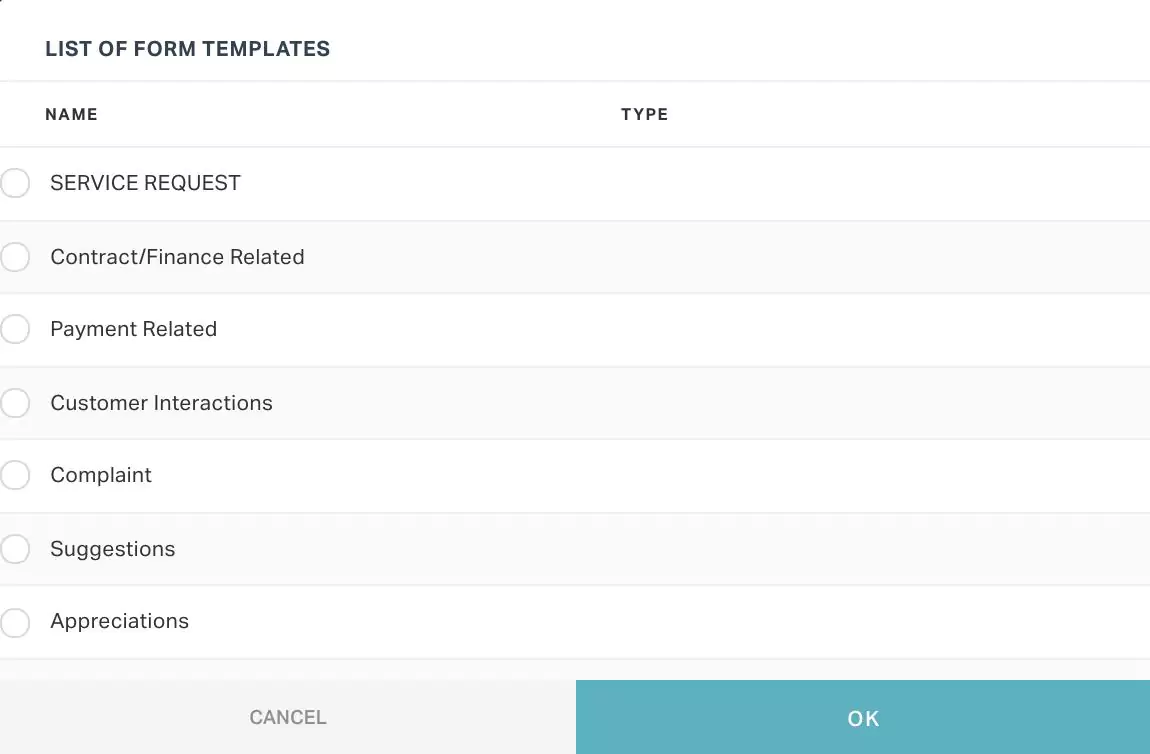
Select a template from this window to add more fields to it.
Note: Read the Building the Form section for more information.
Adding a Rollup Field
A rollup field contains an aggregate value computed over the records related to a specified module, such as Work Orders, Service Requests, and so on.
The application allows you to aggregate data using the Count, Sum, Min and Max functions.
To add a roll up field,
Click NEW CUSTOM FIELD at the top right and select Add Rollup Field.
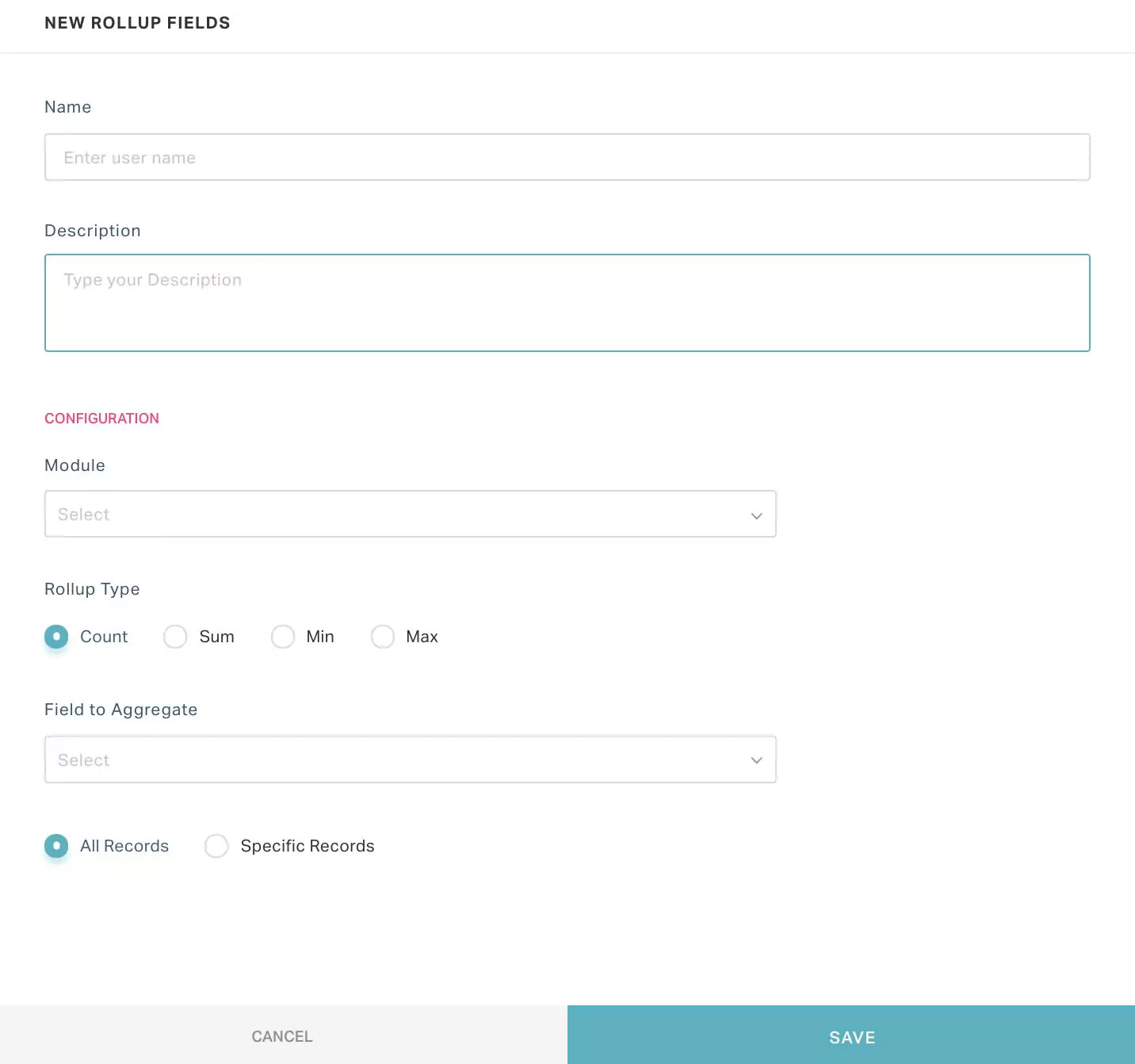
Update the Name and Description fields in the above screen.
Configure the following fields in this screen to calculate the required aggregate value:
Module - The module in which the calculation is to be performed
Rollup Type - The function used to perform the required calculation (that is, count, sum, min and max)
Field to Aggregate - The field (that is, column) in the list view on which the calculation is to be performed
The condition under which the calculation is to be performed. You can choose any of the following options:
All Records - The selected function will be applied across all the records in the list view.
Specific Records - The selected function will be applied only on selected records in the list view. If you select this field, you will be prompted to configure criteria based on which the required value is calculated.
Read the Configuring Criteria section for details on how to configure the criteria.
Click SAVE. The new rollup field is now added to the dashboard as shown below.
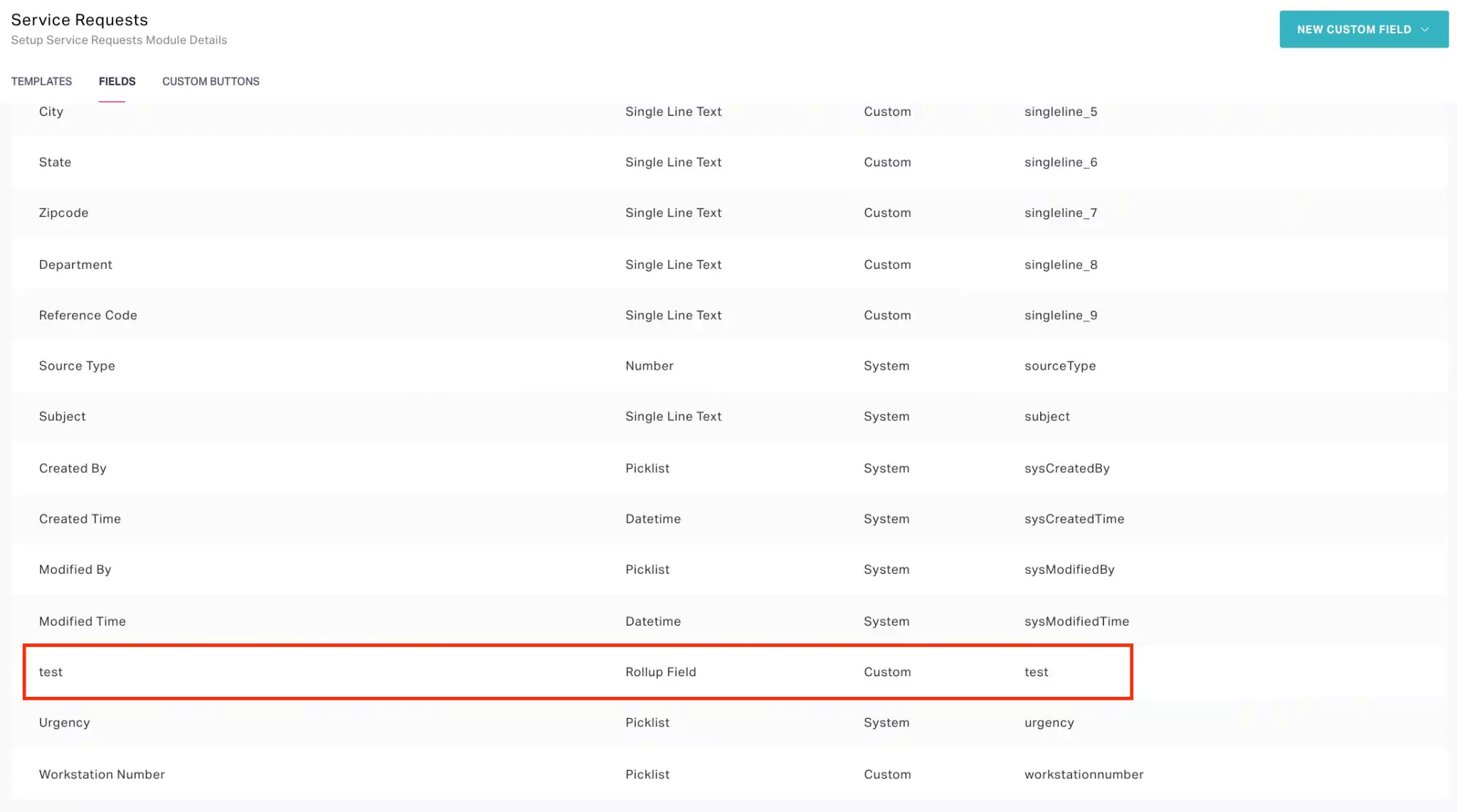 Note: This field will be listed as a custom field in the Builder section of a template, which in turn can be utilized while creating or modifying templates.
Note: This field will be listed as a custom field in the Builder section of a template, which in turn can be utilized while creating or modifying templates.
You can use the (View field usage) icon to view in what templates the field has been incorporated. Additionally, you can use the (Field Permission) icon to control whether to allow exporting the field data.