Utilizing Email Templates
Generally, email notifications are triggered when specified rules are met. The email templates created in this module can be used while configuring email notifications across other modules.
This section illustrates a sample configuration in the Notifications module. To configure an email notification using a predefined template,
Select a module from the dropdown, corresponding to which the notification is to be created. The notifications configured for the selected module are displayed as shown below.
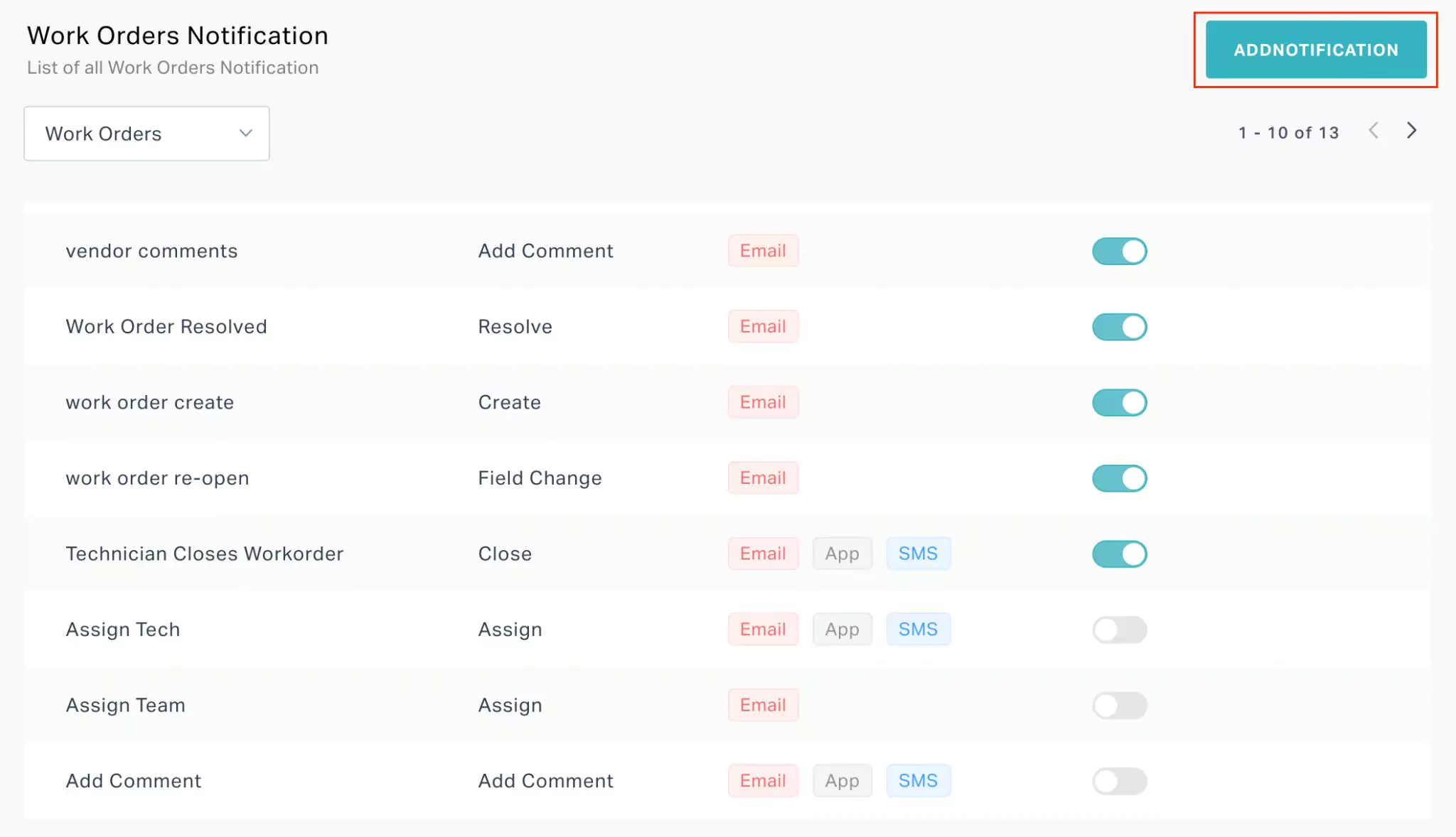
Click ADD NOTIFICATION at the top right. The new notification form corresponding to the selected module appears as shown below.
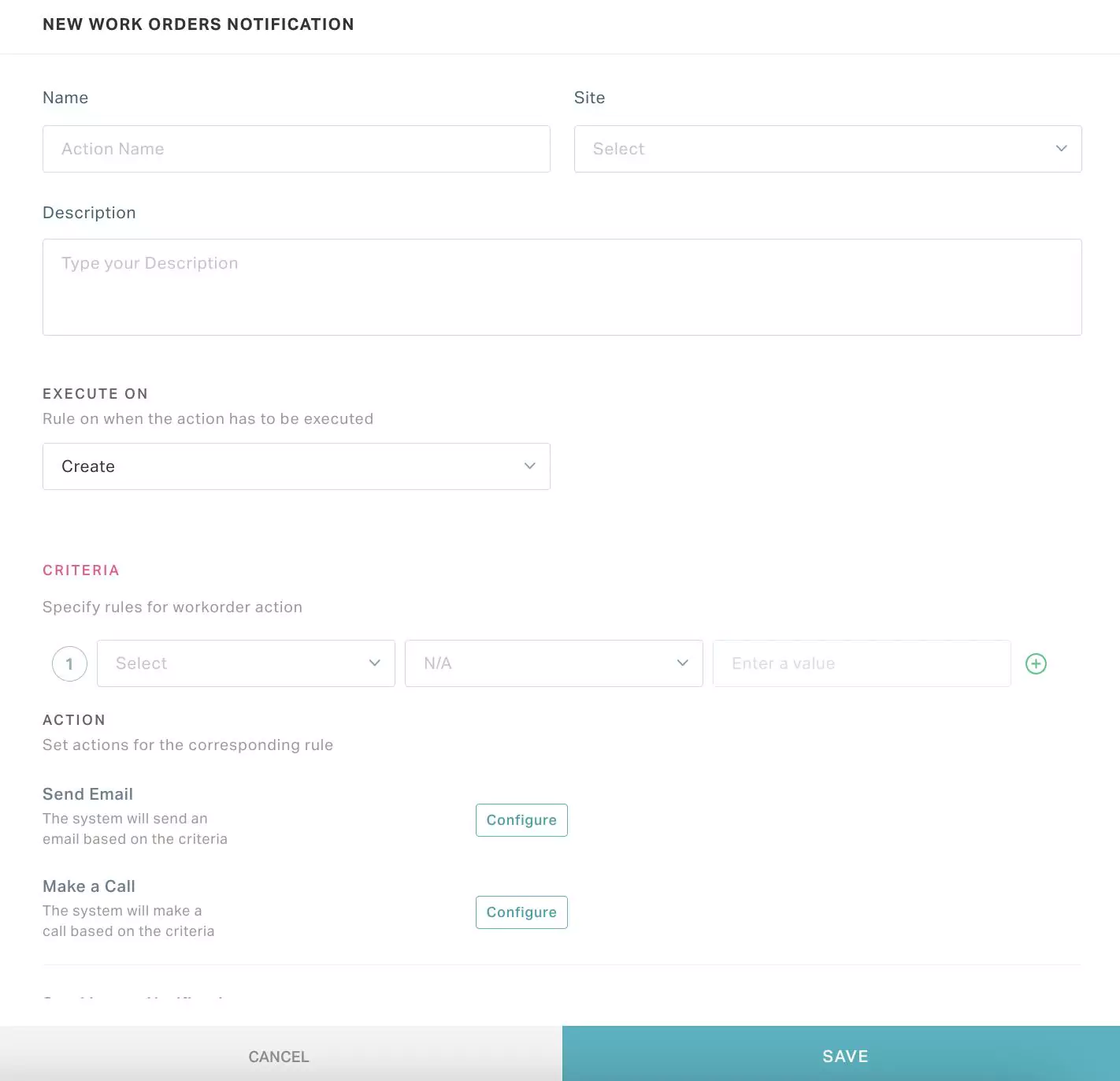 Note: To configure an email trigger for an existing notification, click the (Edit) icon against it in the Notifications screen.
Note: To configure an email trigger for an existing notification, click the (Edit) icon against it in the Notifications screen.
Update the necessary fields and the action and condition(s) on which the notification must trigger, as required. Read the Adding a Notification section in the Managing Notifications feature for more information.
Click Configure against the Send Email action. The SEND EMAIL ACTION window appears as shown below.
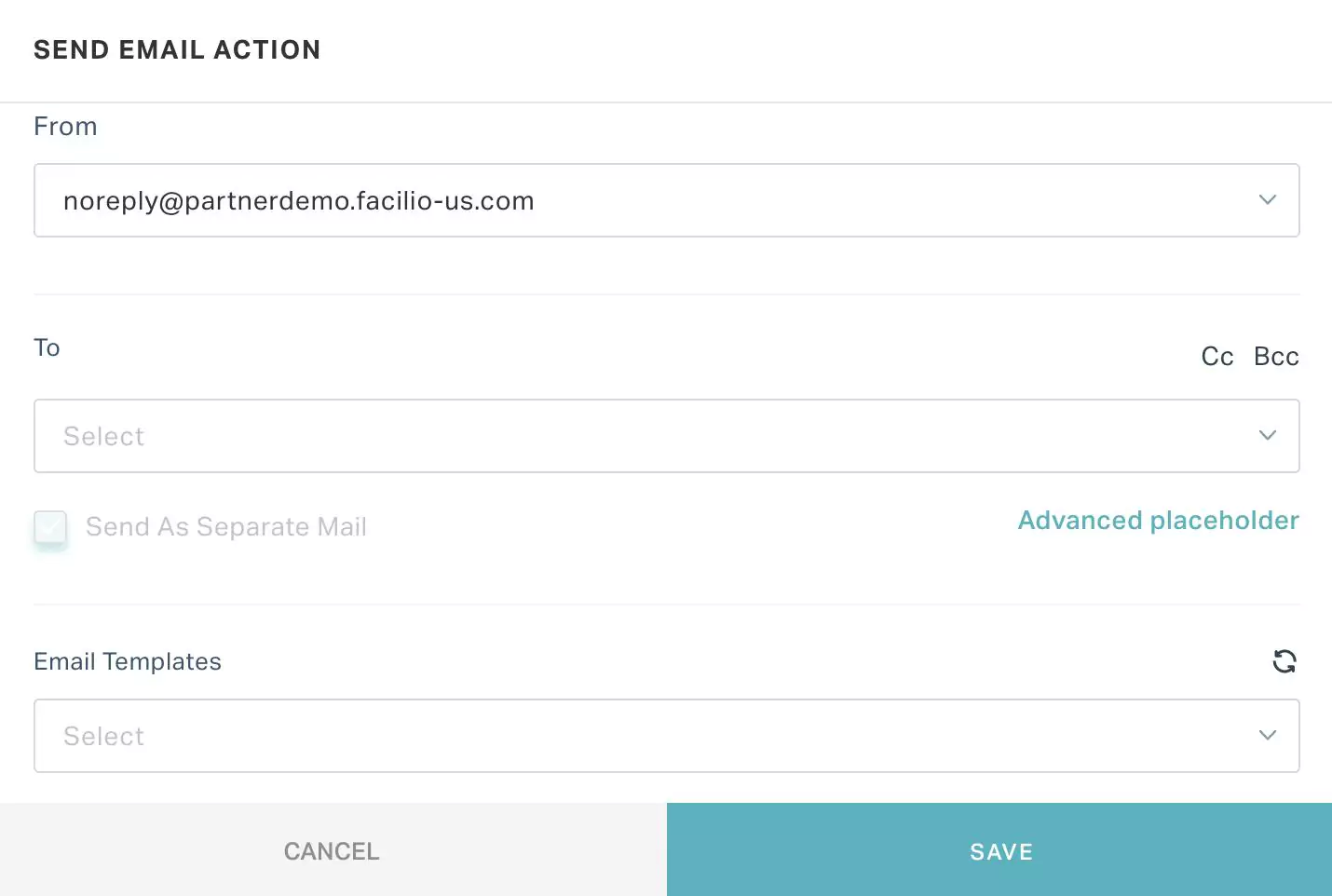
Configure the recipient(s) (To, Cc and BCC fields) and choose the appropriate template from the Email Templates dropdown.
Note: This dropdown lists the templates configured for the selected module, whereas the templates saved as drafts will not be available for selection.You can use the ADD NEW link at the bottom of the dropdown to directly create and associate a new template. The templates thus created from any module will be added to the list of email templates corresponding to the module, which can be reused later.
Click SAVE. The email notification is configured successfully and appears as shown below.
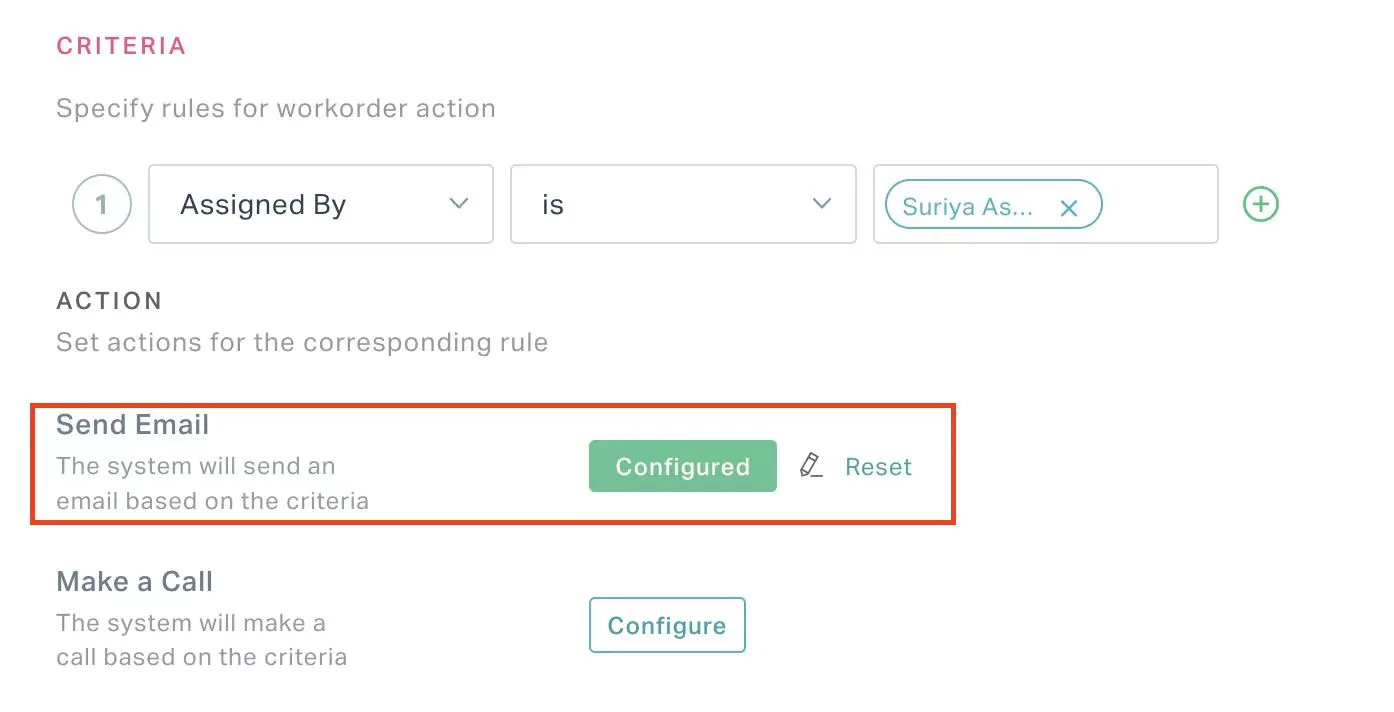
If you have manually configured an notification email earlier and wish to switch to the template usage,
Click the (Edit) icon against the configured action and then click the Switch to new template link as shown below.
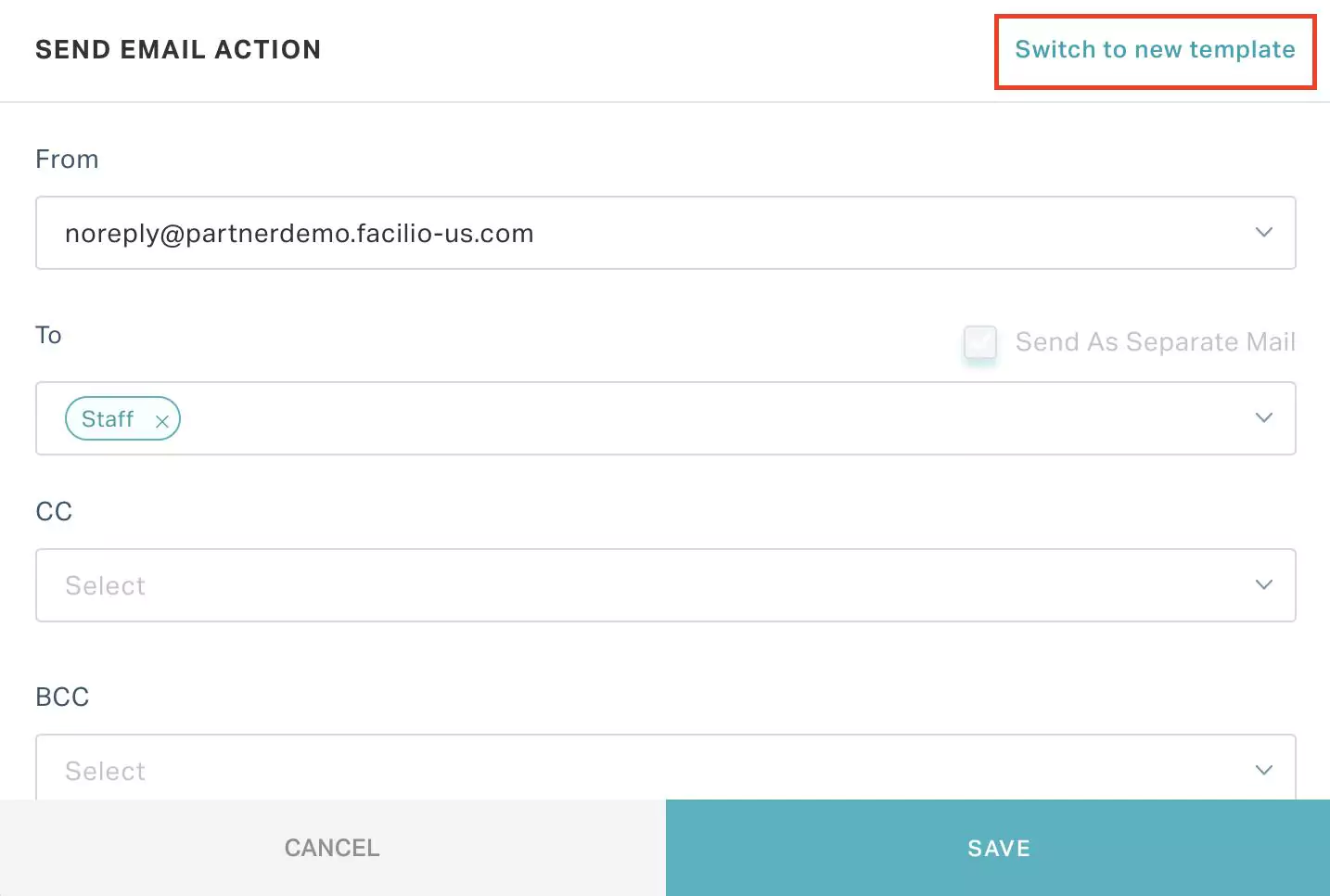
The application redirects you to the new SEND EMAIL ACTION window with the Email Templates field.
Configure the recipient(s) and choose the required template.
Click SAVE. The configured action item is updated successfully.